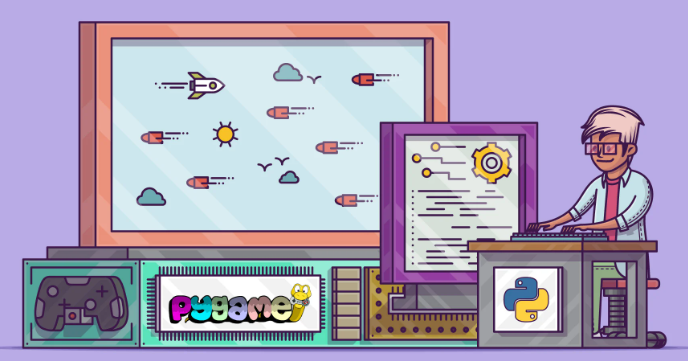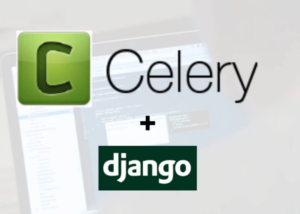Creating games with Python is a fun and exciting way to apply your programming skills. Pygame is a popular framework that allows you to develop games using Python. It provides functionalities for handling graphics, input, and sound, making it suitable for game development. Here’s an overview of creating games with the Pygame framework:
Step 1: Install Pygame
Start by installing Pygame using pip, the Python package manager. Open your command line or terminal and run the following command:
pip install pygameStep 2: Set Up the Game Window
Import the Pygame library and initialize it by calling the pygame.init() function. Create a game window using the pygame.display.set_mode() function to set the dimensions of the window.
import pygame
# Initialize Pygame
pygame.init()
# Set up the game window
width = 800
height = 600
window = pygame.display.set_mode((width, height))
pygame.display.set_caption("My Game")Step 3: Game Loop
Create a game loop that continuously runs and handles the game logic, user input, and rendering. The game loop should update the game state, handle events, and draw the game elements on the window.
running = True
while running:
for event in pygame.event.get():
if event.type == pygame.QUIT:
running = False
# Game logic
# Drawing/rendering
window.fill((0, 0, 0))
# Draw game elements
pygame.display.update()
pygame.quit()Step 4: Handling User Input
In the game loop, you can handle user input events such as key presses or mouse clicks. Pygame provides functions to detect and respond to these events.
while running:
for event in pygame.event.get():
if event.type == pygame.QUIT:
running = False
if event.type == pygame.KEYDOWN:
if event.key == pygame.K_LEFT:
# Handle left arrow key press
if event.type == pygame.MOUSEBUTTONDOWN:
if event.button == 1:
# Handle left mouse button clickStep 5: Game Objects and Sprites
Create game objects and sprites to represent the elements in your game, such as characters, enemies, or obstacles. Pygame provides the pygame.sprite.Sprite class that you can use as a base class for your game objects.
class Player(pygame.sprite.Sprite):
def __init__(self):
super().__init__()
self.image = pygame.Surface((50, 50))
self.image.fill((255, 0, 0))
self.rect = self.image.get_rect()
self.rect.center = (width // 2, height // 2)
def update(self):
# Update player position or state
passStep 6: Game Collisions and Interactions
Handle collisions and interactions between game objects. Pygame provides collision detection functions and methods to check for collisions between sprites.
# In the game loop
# Update player position and check for collisions
player.update()
if pygame.sprite.spritecollide(player, enemies_group, True):
# Handle collision between player and enemiesStep 7: Sound and Music
Incorporate sound and music into your game using the Pygame mixer module. Load sound files and play them at appropriate game events.
# Initialize mixer
pygame.mixer.init()
# Load sound files
shoot_sound = pygame.mixer.Sound("shoot.wav")
# Play sound
shoot_sound.play()This is just a basic overview of creating games with Pygame. Pygame offers many more features and capabilities for game development, such as handling animation,