introduction
Social media has become an integral part of our lives, and businesses have started to leverage its power to reach their target audience. Including social media icons on a website or a web application is a common practice, but not everyone wants to rely on pre-made icons or external libraries. That’s where Pure CSS Social Media Icons come in.
In this tutorial, we will cover the design and implementation of Pure CSS Social Media Icons with the Tooltip Hover Effect, using CSS3. We’ll show you how to create visually appealing social media icons from scratch, without using any images or external libraries.
Let’s start making these amazing Social Media Icons With Tooltip Hover Effect Using HTML and Pure CSS step by step.
Prerequisites:
Before starting this tutorial, you should have a basic understanding of HTML, and CSS. Additionally, you will need a code editor such as Visual Studio Code or Sublime Text to write and save your code.
Step 1 (HTML Code):
To get started, we will first need to create a basic HTML file. In this file, we will include the main structure for our social media icons.
Here, To get the base shapes for the icons, we will be using the free version of font awesome. There are multiple ways to get font awesome files into your projects, but for this tutorial, I used the CDN.
After creating the files just paste the following below codes into your file. Make sure to save your HTML document with a .html extension, so that it can be properly viewed in a web browser.
<html>
<head>
<meta charset="UTF-8" />
<title>Social Media Icons With Tooltip</title>
<link rel="stylesheet" type="text/css" href="styles.css" />
<link rel="stylesheet" href="https://cdnjs.cloudflare.com/ajax/libs/font-awesome/4.7.0/css/font-awesome.min.css">
</head>
<body>
<div class="wrapper">
<div class="icon facebook">
<div class="tooltip">Facebook</div>
<span><i class="fa fa-facebook"></i></span>
</div>
<div class="icon twitter">
<div class="tooltip">Twitter</div>
<span><i class="fa fa-twitter"></i></span>
</div>
<div class="icon instagram">
<div class="tooltip">Instagram</div>
<span><i class="fa fa-instagram"></i></span>
</div>
<div class="icon github">
<div class="tooltip">Github</div>
<span><i class="fa fa-github"></i></span>
</div>
<div class="icon youtube">
<div class="tooltip">YouTube</div>
<span><i class="fa fa-youtube-play"></i></span>
</div>
</div>
</body>
</html>
Once the basic HTML structure of the social media icons is in place, the next step is to add styling to the social media icons using CSS. CSS allows us to control the visual appearance of the website, including things like layout, color, and typography.
Next, we will create our CSS file. In this file, we will use some basic CSS rules to create our social media icons. We will also add some padding and margin properties to ensure that everything looks correct.
Here’s the CSS code:
@import url("https://fonts.googleapis.com/css2?family=Poppins&display=swap");
* {
margin: 0;
padding: 0;
box-sizing: border-box;
}
*:focus,
*:active {
outline: none !important;
-webkit-tap-highlight-color: transparent;
}
html,
body {
display: grid;
height: 100vh;
width: 100%;
font-family: "Poppins", sans-serif;
place-items: center;
background: linear-gradient(315deg, #8f3636, #d7e1ec);
}
.wrapper {
display: inline-flex;
}
.wrapper .icon {
position: relative;
background: #ffffff;
border-radius: 50%;
padding: 15px;
margin: 10px;
width: 50px;
height: 50px;
font-size: 18px;
display: flex;
justify-content: center;
align-items: center;
flex-direction: column;
box-shadow: 0 10px 10px rgba(0, 0, 0, 0.1);
cursor: pointer;
transition: all 0.2s cubic-bezier(0.68, -0.55, 0.265, 1.55);
-webkit-border-radius: 50%;
-moz-border-radius: 50%;
-ms-border-radius: 50%;
-o-border-radius: 50%;
-webkit-transition: all 0.2s cubic-bezier(0.68, -0.55, 0.265, 1.55);
-moz-transition: all 0.2s cubic-bezier(0.68, -0.55, 0.265, 1.55);
-ms-transition: all 0.2s cubic-bezier(0.68, -0.55, 0.265, 1.55);
-o-transition: all 0.2s cubic-bezier(0.68, -0.55, 0.265, 1.55);
}
.wrapper .tooltip {
position: absolute;
top: 0;
font-size: 14px;
background: #fff;
color: #ffffff;
padding: 5px 8px;
box-shadow: 0 10px 10px rgba(0, 0, 0, 0.1);
opacity: 0;
pointer-events: none;
border-radius: 4px;
transition: all 0.3s cubic-bezier(0.68, -0.55, 0.265, 1.55);
-webkit-transition: all 0.3s cubic-bezier(0.68, -0.55, 0.265, 1.55);
-moz-transition: all 0.3s cubic-bezier(0.68, -0.55, 0.265, 1.55);
-ms-transition: all 0.3s cubic-bezier(0.68, -0.55, 0.265, 1.55);
-o-transition: all 0.3s cubic-bezier(0.68, -0.55, 0.265, 1.55);
-webkit-border-radius: 4px;
-moz-border-radius: 4px;
-ms-border-radius: 4px;
-o-border-radius: 4px;
}
.wrapper .tooltip::before {
position: absolute;
content: "";
height: 8px;
width: 8px;
background: #fff;
bottom: -3px;
left: 50%;
transform: translate(-50%) rotate(45deg);
transition: all 0.3s cubic-bezier(0.68, -0.55, 0.265, 1.55);
-webkit-transform: translate(-50%) rotate(45deg);
-moz-transform: translate(-50%) rotate(45deg);
-ms-transform: translate(-50%) rotate(45deg);
-o-transform: translate(-50%) rotate(45deg);
-webkit-transition: all 0.3s cubic-bezier(0.68, -0.55, 0.265, 1.55);
-moz-transition: all 0.3s cubic-bezier(0.68, -0.55, 0.265, 1.55);
-ms-transition: all 0.3s cubic-bezier(0.68, -0.55, 0.265, 1.55);
-o-transition: all 0.3s cubic-bezier(0.68, -0.55, 0.265, 1.55);
}
.wrapper .icon:hover .tooltip {
top: -45px;
opacity: 1;
visibility: visible;
pointer-events: auto;
}
.wrapper .icon:hover span,
.wrapper .icon:hover .tooltip {
text-shadow: 0 -1px 0 rgba(0, 0, 0, 0.01);
}
.wrapper .facebook:hover,
.wrapper .facebook:hover .tooltip,
.wrapper .facebook:hover .tooltip::before {
background: #3b5999;
color: #fff;
}
.wrapper .twitter:hover,
.wrapper .twitter:hover .tooltip,
.wrapper .twitter:hover .tooltip::before {
background: #46c1f6;
color: #fff;
}
.wrapper .instagram:hover,
.wrapper .instagram:hover .tooltip,
.wrapper .instagram:hover .tooltip::before {
background: #e1306c;
color: #fff;
}
.wrapper .github:hover,
.wrapper .github:hover .tooltip,
.wrapper .github:hover .tooltip::before {
background: #333333;
color: #fff;
}
.wrapper .youtube:hover,
.wrapper .youtube:hover .tooltip,
.wrapper .youtube:hover .tooltip::before {
background: #e92828;
color: #fff;
}
final output :
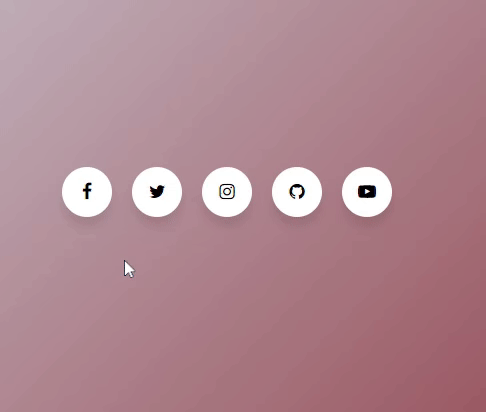
Conclusion:
With this comprehensive tutorial, you now know how to create Pure CSS Social Media Icons with Tooltip Hover Effect. These icons are lightweight, visually appealing, and can be styled to match the look and feel of your website or web application.
When implementing Pure CSS Social Media Icons, it’s important to keep in mind the best practices for HTML and CSS. This includes using semantic HTML, writing clean and organized CSS, and testing the icons on different devices and browsers.
