Creating First Re-useable and exportable NavBar through ReactJs.
OVERVIEW
This project is a React-based website aiming to create a responsive and visually appealing navigation bar. The main component, App.jsx, orchestrates the layout comprising site information and page sections. The navigation bar includes a logo, site name, and sections for Home, Contact, About, and T&C. Utilizing SCSS for styling, the design incorporates animations for hover effects, enhancing user interaction. The project provides a foundation for building a dynamic website with a user-friendly navigation system, adaptable to various screen sizes.
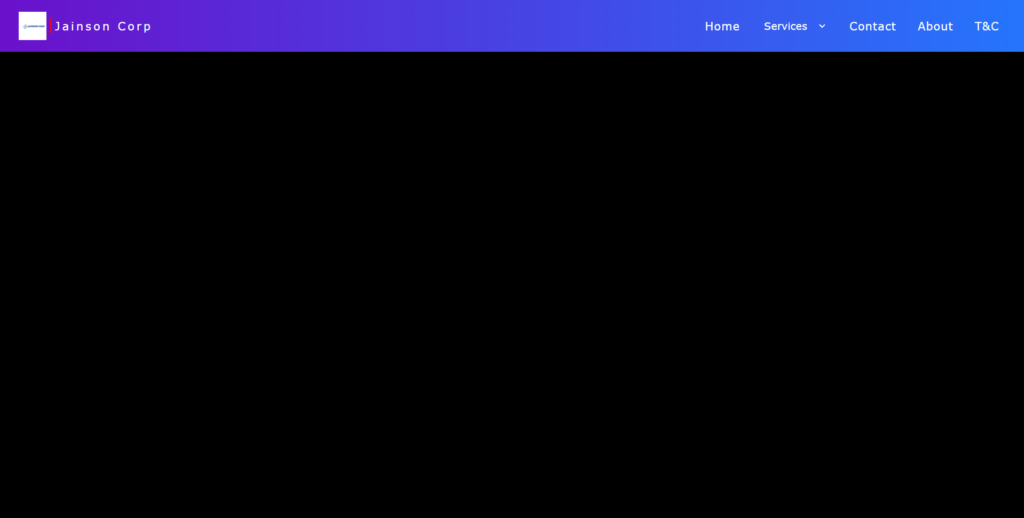
Step 1: Setting up the project:
Before we start coding, make sure you have Node.js and npm and Vite installed on your system. Then, create a new React project using create vite@latest by running the following command:
npm create vite@latest nav-component
Navigate into the project directory:
cd nav-component
Note : Don’t forget to change the package.json “script” field to “start“
Run the following command in the terminal to install SCSS in the project as dependency:
npm i sass
Step 2: Editing Components:
Navigate to App.jsx component.
Open it and copy paste the below code.
App.jsx:
import React from 'react'
import "./App.scss"
const App = () => {
return (
<nav className=''>
<div className="site-info">
<img decoding="async" className="logo" src="logo.png" alt="" />
<div className="vertical-line"></div>
<div className='site-name'>
<h4>Site Name</h4>
</div>
</div>
<div className="page-sections">
<div className="page-section">Home</div>
{/* <div className="page-section" >Services</div> */}
<select name="Services" id="">
<option value="" selected>Services</option>
<option value="">Web Development</option>
<option value="">Designing</option>
<option value="">Digital Marketing</option>
</select>
<div className="page-section">Contact</div>
<div className="page-section">About</div>
<div className="page-section" >T&C</div>
{/* <div className="page-section"></div> */}
</div>
</nav>
)
}
export default App
Now navigate to App.css and rename it to App.scss .
App.scss:
replace any existing code with the following code.
*{
box-sizing: border-box;
padding: 0;
margin: 0;
}
nav {
width: 100vw;
height: 10vh;
min-height: 10%;
max-height: 12%;
background-image: linear-gradient(to right, #6a11cb 0%, #2575fc 100%);
font-family: Verdana, Geneva, Tahoma, sans-serif;
// color: white;
// color:darkblue;
color:white;
display: flex;
justify-content: space-evenly;
align-items: center;
// position: fixed;
column-gap: calc(50% + 2rem);
.site-info {
display: flex;
justify-content: space-evenly;
align-items: center;
// column-gap: 1rem;
min-height: 10%;
max-height: 20%;
height: 50%;
.logo {
// position: relative;
// top:-1rem;
min-height: 5vh;
max-height: 8vh;
min-width: 10%;
max-width: 20%;
z-index: 0;
}
.vertical-line {
width: 0;
border-right: 3px solid red;
// opacity: 1;
// height: ;
// min-height: 100%;
min-height: calc(100% + 0.5rem);
max-height: calc(100% + 1rem);
border-top: none;
border-left: none;
border-bottom: none;
}
.site-name {
display: flex;
justify-content: center;
align-items: center;
h4 {
// padding: 5%;
letter-spacing: 0.2rem;
font-weight: 400;
font-size: calc(0.09rem + 1vw);
}
}
}
.page-sections {
display: flex;
font-size: large;
// justify-content: space-evenly;
justify-content: baseline;
align-items: center;
// text-align: center;
// height: 100%;
max-height: 80%;
column-gap: 2rem;
width: auto;
margin-right: 1rem;
// height: 80%;
// max-height: 80%;
max-width: 50%;
// border: 2px solid black;
.page-section {
// border:2px solid black;
border-top: 0;
border-left: 0;
border-right: 0;
font-weight: 100;
letter-spacing: 0.05rem;
// font-size: small;
font-size: calc(0.09rem + 1vw);
// padding-right: 1rem;
}
.page-section:hover{
cursor: pointer;
animation: border-appear-animation 0.2s linear forwards;
transform-origin: bottom left;
}
select{
background: transparent;
border: none;
color: white;
font-size: calc(0.009% + 1vw);
font-family: inherit;
width: 100px;
max-width: min-content;
}
select * {
color:black;
}
}
}
@keyframes border-appear-animation {
from{
border-width: 0;
border-top: 0;
border-left: 0;
border-right: 0;
}
to{
border-width: 100%;
border-top: 0;
border-left: 0;
border-right: 0;
border-bottom: 3px solid red;
}
}
Run the below command in your terminal to start the local server.
npm start
CODE EXPLANATION :
1. Importing React and SCSS File:
In App.jsx, React and the SCSS file App.scss are imported.
import React from 'react';
import "./App.scss";
2. Functional Component:
A functional component named App is defined.
const App = () => {
return (
// JSX content here
);
}
3. Navbar Structure:
Inside the return statement of the App component, there’s a navigation bar (<nav>).
<nav className=''>
{/* Navbar content here */}
</nav>
4. Site Information Section:
- A
divwith the classsite-infocontains the site’s logo, a vertical line, and the site’s name. - The logo is an image (
<img>) with the classlogo. - A vertical line is created using a
divwith the classvertical-line. - The site’s name is wrapped in an
h4tag inside adivwith the classsite-name.
<div className="site-info">
<img decoding="async" className="logo" src="logo.png" alt="" />
<div className="vertical-line"></div>
<div className='site-name'>
<h4>Site Name</h4>
</div>
</div>
5. Page Sections:
- Page sections are defined using
divelements with the classpage-section. - Initially, there are sections for Home, Contact, About, and T&C.
- A commented-out select element provides options for services.
<div className="page-sections">
<div className="page-section">Home</div>
{/* <div className="page-section">Services</div> */}
<select name="Services" id="">
{/* Options for services */}
</select>
<div className="page-section">Contact</div>
<div className="page-section">About</div>
<div className="page-section">T&C</div>
</div>
6. Styling with SCSS:
- SCSS (Sassy CSS) is used for styling.
- The
*selector sets box-sizing, padding, and margin to 0. - The
navelement is styled to have a gradient background, specific font, and flex layout. .site-infoand.page-sectionscontrol the layout of their respective sections.
7. Animation:
- A hover effect is applied to
.page-sectionelements using CSS animations. - When hovered over, a red border appears at the bottom of the section.
- Animation is defined using
@keyframes.
8. CSS Variables and Select Styling:
- CSS variables are utilized for colors and sizes.
- Styling for
selectelement is specified. It has a transparent background and white text color. - Inside
select, anyoptionelements would have black text color.
9. Exporting Component:
- The
Appcomponent is exported as the default export.
export default App;
Conclusion :
This code sets up a basic React component representing a navigation bar. It utilizes SCSS for styling and includes features like a logo, site name, page sections, and a hover animation effect. The code is structured and easily customizable for further development.
