Creating a Calculator WebApp through ReactJS from scratch for absolute beginners!
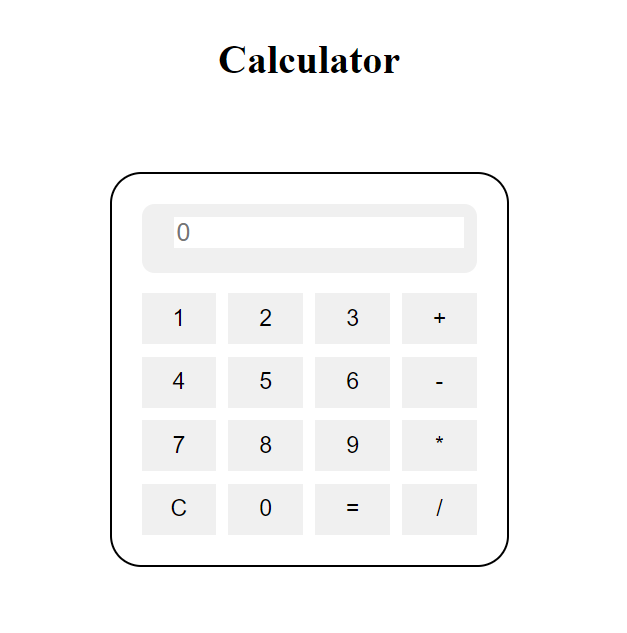
Overview:
In this tutorial, we’ll walk through the process of building a basic calculator web app using ReactJS. This project is perfect for beginners looking to understand the fundamentals of React and create a simple yet functional application.
Step 1: Setting Up the Project:
Have a look at Step 1 of the following blog if you wanna understand how to setup a vite project from scratch.
Step 2: Creating the App Component:
App.jsx:
import React, { useState } from 'react';
import './App.css';
function App() {
const [input, setInput] = useState('');
const [result, setResult] = useState('');
const handleClick = (value) => {
if (value === '=') {
try {
setResult(eval(input));
} catch (error) {
setResult('Error');
}
} else if (value === 'C') {
setInput('');
setResult('');
} else {
setInput(input + value);
}
};
return (
<div className="wrapper">
<h1>Calculator</h1>
<div className="calculator">
<div className="display">
<input type="text" value={input} placeholder="0" readOnly />
<div className="result">{result}</div>
</div>
<div className="buttons">
<button onClick={() => handleClick('1')}>1</button>
<button onClick={() => handleClick('2')}>2</button>
<button onClick={() => handleClick('3')}>3</button>
<button onClick={() => handleClick('+')}>+</button>
<button onClick={() => handleClick('4')}>4</button>
<button onClick={() => handleClick('5')}>5</button>
<button onClick={() => handleClick('6')}>6</button>
<button onClick={() => handleClick('-')}>-</button>
<button onClick={() => handleClick('7')}>7</button>
<button onClick={() => handleClick('8')}>8</button>
<button onClick={() => handleClick('9')}>9</button>
<button onClick={() => handleClick('*')}>*</button>
<button onClick={() => handleClick('C')}>C</button>
<button onClick={() => handleClick('0')}>0</button>
<button onClick={() => handleClick('=')}>=</button>
<button onClick={() => handleClick('/')}>/</button>
</div>
</div>
</div>
);
}
export default App;
Step 3: Styling the Calculator:
App.css:
.wrapper{
height: 100vh;
width: 100vw;
display: flex;
flex-direction: column;
justify-content: center;
align-items: center;
}
.calculator > div{
margin: 1rem;
}
.calculator {
width: 300px;
margin: 50px auto;
border: 2px solid black;
border-radius: 25px;
padding: 0.5rem;
}
.display {
background-color: #f0f0f0;
padding: 10px;
text-align: right;
border-radius: 10px;
}
input {
width: calc(100% - 20px);
border: none;
outline: none;
font-size: 20px;
}
.result {
font-size: 24px;
font-weight: bold;
margin-top: 10px;
}
.buttons {
display: grid;
grid-template-columns: repeat(4, 1fr);
gap: 10px;
}
button {
padding: 10px;
font-size: 18px;
border: none;
outline: none;
cursor: pointer;
background-color: #f0f0f0;
/* border-radius: 25px; */
}
button:hover {
background-color: #d0d0d0;
}
index.html:
<!doctype html>
<html lang="en">
<head>
<meta charset="UTF-8" />
<link rel="icon" type="image/svg+xml" href="/vite.svg" />
<meta name="viewport" content="width=device-width, initial-scale=1.0" />
<title>Vite + React</title>
</head>
<body>
<div id="root"></div>
<script type="module" src="/src/main.jsx"></script>
</body>
</html>
NOTE: For best experience comment out the index.css file
Step 4: Functionality Implementation:
In our App.js file, we’ve defined a handleClick function to handle button clicks. This function updates the input and result states based on the button clicked.
- If the clicked button is ‘=’ (equal), it evaluates the expression and displays the result.
- If the clicked button is ‘C’ (clear), it resets the input and result.
- Otherwise, it concatenates the clicked button value to the input.
Step 5: Running the Application:
Now that we’ve completed our coding, let’s run the application. In your terminal, navigate to the project directory and run:
npm start
This command will start the development server, and you should see your calculator app running in your default web browser.
Conclusion:
Congratulations! You’ve successfully built a simple calculator web app using ReactJS. This project serves as a great introduction to React concepts like state management, event handling, and component structure. Feel free to explore further by adding more functionalities or customizing the design. Happy coding!
